How to integrate MetaTrader 5 with TradesPad?
To get the most out of TradesPad and automatically log your trades, you can easily connect your MetaTrader 5 accounts. Below, we'll explain how to do it step by step.
(TradesPad will not have the power to execute trades or modify any parameters in your trading account)
Step 1: Access your MetaTrader 5 account
Open the MetaTrader 5 application (desktop version) and log in with your broker or prop firm credentials.
Step 2: Download the TradesPad Expert Advisor (EA)
From your
TradesPad Dashboard, navigate to your accounts section, then create your account. You will immediately see your secret code, which you will need to use later.Download the Expert Advisor by clicking here
Step 3: Install the Expert Advisor (EA) in MetaTrader 5
- In MetaTrader 5, open the
File > Open Data Foldermenu.
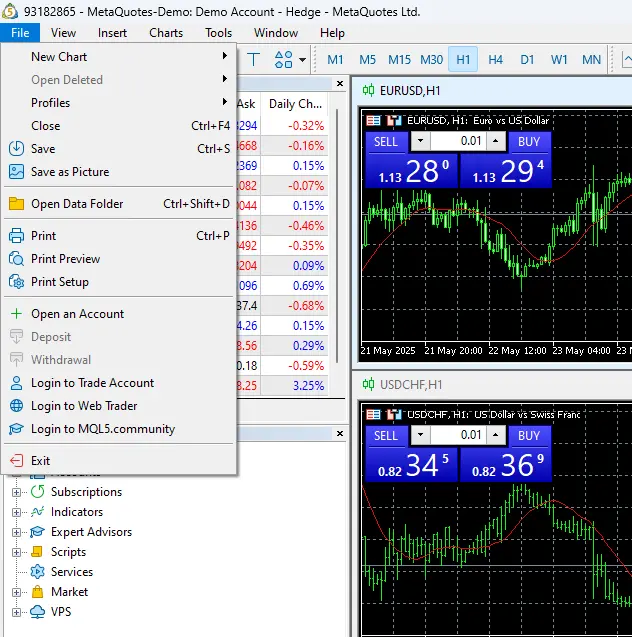
In the window that opens, go into the
MQL5 > Expertsfolder.Paste the previously downloaded
Expert Advisor (EA)file into that folder.Restart MetaTrader 5 for the new script to load.
Step 4: Activate necessary parameters and authorize the Tradespad API
- In MetaTrader 5, open the
Tools > Optionsmenu.
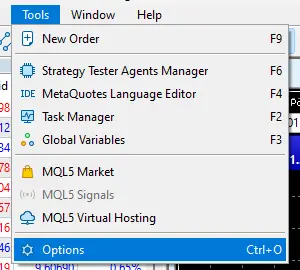
Navigate to Expert Advisors.
In the pop-up window, make sure to enable:
Allow DLL imports
Allow algorithmic trading
Allow WebRequest for the following URLs:
Add the following URL:
https://api.tradespad.com
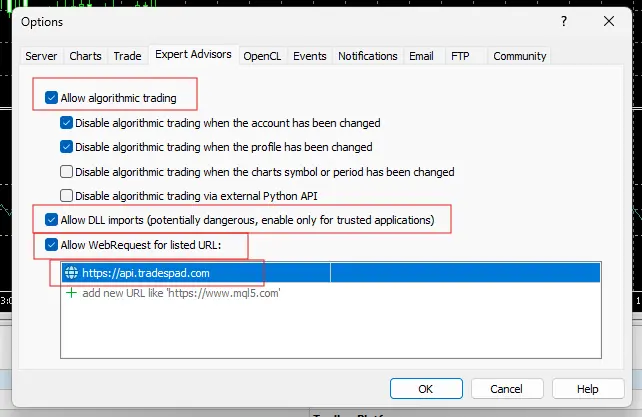
- Click
OK.
Step 5: Add the EA connector to the chart with your Tradespad secret key
- Once restarted, open the
Navigatorpanel(or Ctrl + N)and locate the TradesPad EA script in theExpert Advisorssection.
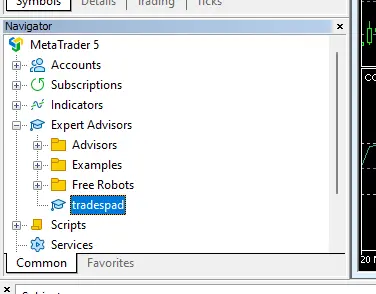
Drag it to an active chart of any currency pair.
In the pop-up window, make sure to add the secret key you obtained earlier when creating the account (this has to be done every time the EA gets added). If you have lost it, you can view it again by opening the
Accountssection, selecting≡on your MetaTrader 5 account, and clickingConnection Info.
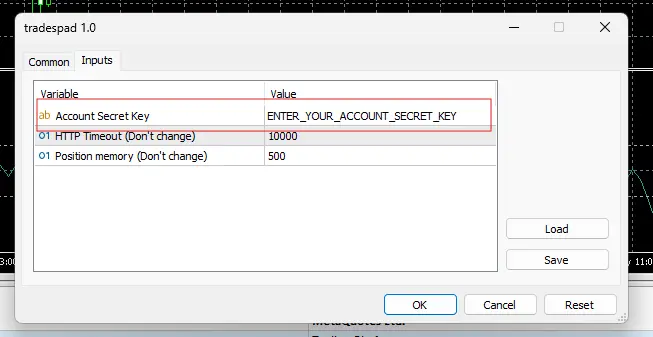
- Click
OK.
Step 6: Verify the connection
In your TradesPad account, when you open Connection Info for your MetaTrader 5 account, if the connection is successful, you will see the last time the Expert Advisor connected, and all your trades should be there.
Done! Your trades will automatically synchronize with TradesPad once you have completed the entire process.
Note: If you can't see a trade after it has been closed, re-add the Expert Advisor (Step 5) and it will be synchronized.
Withdrawals: The EA doesn't automatically register withdrawals/deposits. If you do one, edit the account to show the correct current balance.
(To request help/support, please email us: [email protected] or join our discord)